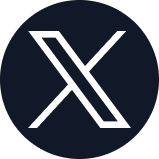It’s time for our latest Product Pulse update – where we recap the biggest new features and innovations in ShuttlerockCloud from the past month so you can get maximum value and efficiency out of your creative projects.
Before diving in, we want to quickly plug our recent ShuttlerockCloud Masterclass webinar (now viewable on demand). In the webinar you’ll hear more about these new features directly from our product team, watch demos, and preview other exciting updates coming soon to ShuttlerockCloud.
With that, let’s get started.
New Feature: AI Brief Assistant (Beta)
In the past, creating a brief in ShuttlerockCloud meant filling in an average of 13 text fields across categories like campaign objective, concept idea, and ad copy. That was already a big step forward from some of the tedious brief templates we’ve seen from agencies and internal creative teams in the past. But we wanted to make it even easier.
Now, you can drop all of your project information into one single field and our AI-powered Brief Assistant will organize, synthesize, and even fill in the gaps to build a complete brief – structured perfectly for our creative studio team to quickly get to work.
So whether you have a brief in your team’s internal format, a document with bullet points of the project requirements, or even just a few sentences outlining the vision for the project, our AI can work with it. Of course, the less info given, the more creative freedom it will take; so be sure to review the draft brief it generates and make any adjustments before submitting.
Like ChatGPT, this is a new technology and we recommend testing it out and trying different inputs to see what the AI can generate for you. If you prefer to use the traditional field-by-field brief, that option is also still available. You can read more about the Brief Assistant feature here, or watch a 5-minute demo below.
Feature Update: Enhanced Brand Profiles
Brand Profiles in ShuttlerockCloud are the source of truth for your creative and serve as the home for brand assets, guidelines, and creative preferences from past projects. Now, there are additional sections of the Brand Profile to help you share even more information with our designers.
The new Brand Personality section gives you a chance to provide details about voice and other intangible characteristics of your brand for our team to keep in mind while building your creative.
The other new section, Reference or Inspiration Material, can be used to share favorite past creative (whether produced by Shuttlerock or not) for our designers to use as a creative “north star”. If you’re in the process of changing your brand style, you can even include examples of creative from other brands that you’d like to emulate – it’s basically like a mood board for your projects.

Neither of these fields are required, but the more detail our team has on the vision for your creative, the better! You can update your Brand Profile by starting a new project, then clicking the “Brand Profile” button at the top of the Project Overview page. Any changes you make will be saved for all future projects.
New Feature: Rejecting Revisions
A small but helpful time-saver, this new feature gives you the option to reject any specific revision to your creative as not having met the mark. A field will appear asking for your feedback, which will go straight back to our designers for further revision.
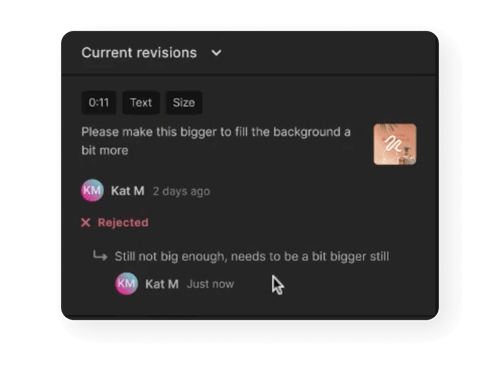
This removes the need to create a completely new revision, explain which part of the revision went wrong, and detail what else is needed to reach approval.
Tip of the Month: Duplicating Existing Projects
On your homepage in ShuttlerockCloud, one of the options you’ll see to start a project is Duplicate Project. This can be a helpful shortcut, so let’s break down how it works and when you could take advantage of it.
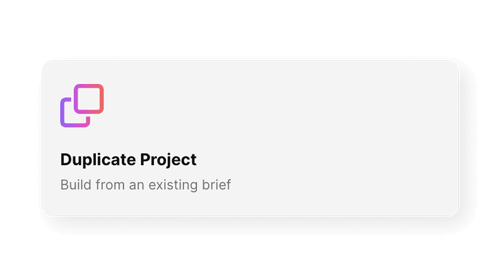
When you select this tile, you’ll be asked to search and select the project you’d like to duplicate. You can then name your new project and decide whether to “Keep Assets & Answers” with the checkbox next to the “Continue” button.
If that box is selected, it will create a new draft brief with all fields filled in exactly the same as the original project, which is helpful if the majority of the content will carry over and you just need to make some tweaks to focus on a different product, audience, or market.
If that box is not selected, it will simply carry over the project structure of what you’re duplicating, including the number of concepts and mix of formats selected, but with no other fields filled out. So if your projects always have the same 5 formats, this is a shortcut to not have to manually select them each time.
Hope this saves you time and gets your projects started even faster!
That’s it for this month! Get in touch with our product team through our Help Center whenever you have feedback, questions, or a request for a new feature that would help you get more out of ShuttlerockCloud. See you next time!











.png?width=159&height=159&name=Group%201000001080%20(1).png)